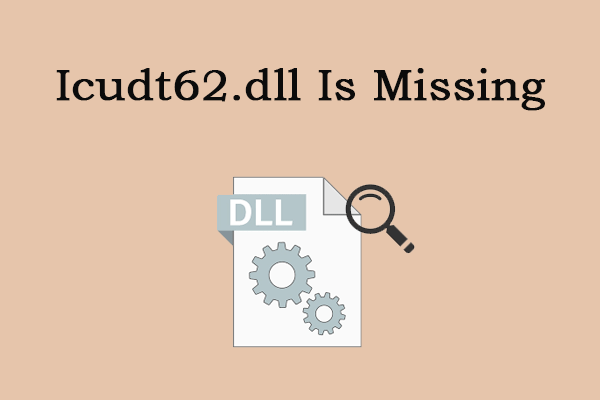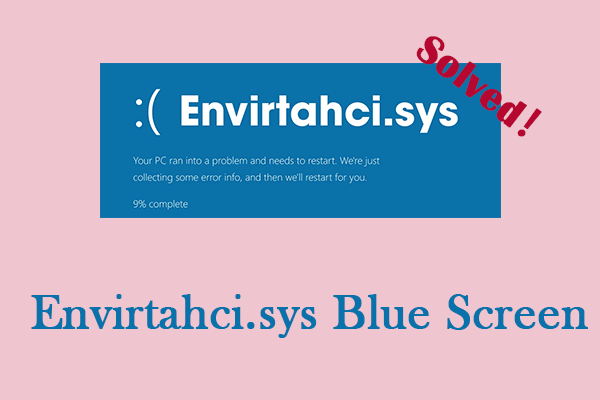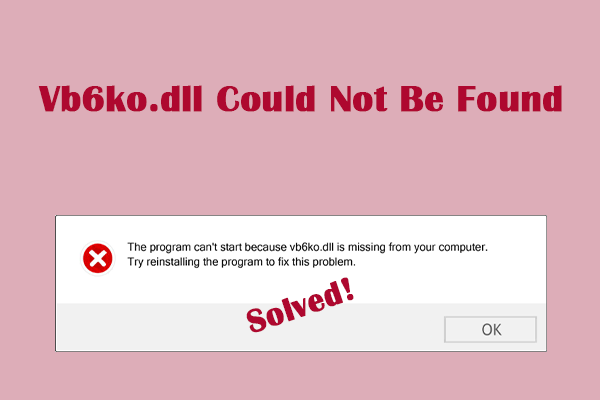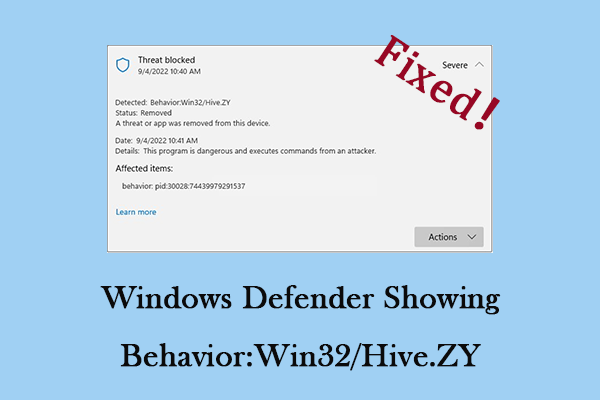This DLL file missing is very common. Have you ever encountered that? When one of the DLL files is damaged, you may start to receive DLL missing error message. This MiniTool article will focus on the problem of mscoree.dll not found and give some solutions to you.
I have been seeing an MSCOREE.DLL-related error. This stops me from launching some applications which is very annoying. The error that appears says MSCOREE.DLL not found or is missing. How can I resolve this error please?learn.microsoft.com
Mscoree.dll Not Found/Missing
DLL files are one of the most common file types in Windows operating systems and are used by built-in and third-party applications. It is very similar to EXE (executable) files, but the difference is that DLLs cannot be executed directly and often use a host to operate. When one of these files gets corrupted in some way, you may start to experience DLL missing errors.
The mscoree.dll that we are going to talk about in this article is one of them. Errors such as mscoree.dll not found on Windows can prevent you from using your systems properly. Due to the error, you cannot start any program and will receive the following message: “The code execution cannot proceed because mscoree.dll was not found. Reinstalling the program may fix this problem.” Now keep reading to get some effective workarounds.
Fix 1: Check if .NET Is Disabled
Enabling the .NET Framework version is the most effective way to solve this problem. If this feature is disabled, this problem is likely to occur, so the first step is to confirm whether this feature is enabled. Here is how you can do it.
Step 1: Type Control Panel in the Windows search box and press Enter.
Step 2: Change the View by to Large icons and click on Programs & Features > Turn Windows features on or off.
Step 3: Make sure the .NET Framework 3.5 (includes .NET 2.0 and 3.0) and .NET Framework 4.8 Advanced Services checkboxes are checked. If not, tick them.
Step 4: Finally, click on OK to apply the changes.
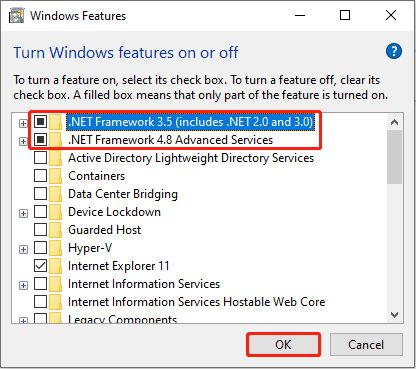
Fix 2: Re-register the Mscoree.dll File
You can try to re-register this file. Re-registering the mscoree.dll file can restore some of the settings that caused this problem, thus resolving the issue. Here is how you can re-register it.
Step 1: Type cmd in the Windows search box, right-click on Command Prompt, and choose Run as administrator.
Step 2: When prompted by UAC, click on Yes to enter the window.
Step 3: Type Regsvr32 mscoree.dll in the window and hit Enter.
When the process is over, close the window and restart your computer.
Related Post: MF.dll Not Found Error: Here’s A Step-by-Step Guide
Fix 3: Repair Corrupted System Files
Damaged system files can also cause this issue. These system files can become corrupted due to various reasons, such as hardware failures, malware infections, power outages, or user errors. When this happens, you may experience problems like slow performance, crashes, errors, or data loss. So, you need to run DISM and SFC to check and repair them.
Step 1: Type Command Prompt in the search box, right-click on the best match, and choose Run as administrator.
Step 2: Click on Yes in the UAC window.
Step 3: Input DISM.exe /Online /Cleanup-image /Restorehealth in the window and hit Enter.
Step 4: After that, type sfc /scannow and press Enter.
Fix 4: Scan for Viruses and Malware
Viruses can also be very harmful to files. You can run a virus scan to remove various viruses and get a cleaner computer environment for files. Here are the steps to scan for viruses and malware.
Step 1: Open the Settings app and click on Update & Security > Windows Security.
Step 2: Click on Virus & threat protection > Scan options.
Step 3: Select Microsoft Defender Offline scan and click Scan now.
Fix 5: Update Your Windows
An outdated Windows can be one of the reasons for the mscoree.dll file missing. At the same time, it will cause some other computer problems. Therefore, you are supposed to update your Windows system to get a better performance.
MiniTool Power Data Recovery FreeClick to Download100%Clean & Safe
Wrapping Things Up
In a nutshell, missing DLL files is common in our daily life. If you are facing this problem of mscoree.dll not found, don’t worry, now you have mastered some solutions for it. Choose one you prefer to deal with it.