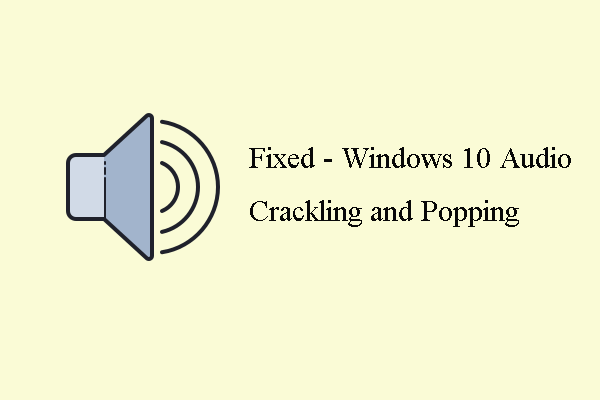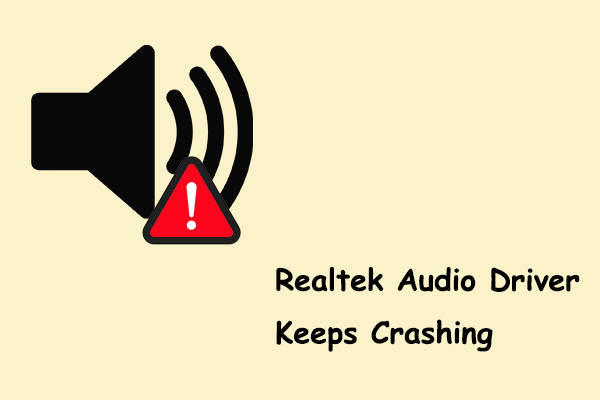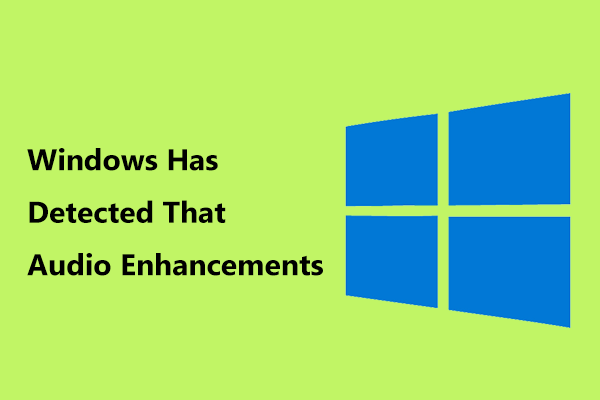If you encounter the problem of Path of Exile 2 audio not working while playing this game, what can you do? Don’t worry. This post from MiniTool will explain to you the cause and solution of this problem. Keep reading and find out the way that works for you.
Path of Exile 2 is an action role-playing video game developed and published by Grinding Gear Games. Since its release, it has gained a large number of fans. If you are one of them, you may find that sometimes there are problems with the audio of this game, which will greatly reduce your gaming experience.
Why is Path of Exile 2 audio crackling, muffled sound, or stuttering? This could be caused by a corrupted or incompatible audio driver. To fix distorted or crackling audio errors in Path of Exile 2, you should continue reading this article to obtain fixes. The first thing you need to do is to disable any spatial audio applications such as Windows Sonic or Dolby Atmos.
Method 1: Test Sound Quality
If you use your computer to play games, you need to make sure your audio system is working properly. A faulty or improperly configured audio system can cause the game audio not to work, which will ruin your experience. So, it is necessary to test sound quality to confirm if the problem of Path of Exile 2 audio not working is caused by the audio system. To do so:
Step 1: Type Control Panel in the Search box and press Enter.
Step 2: Select Hardware and Sound > Sound.
Step 3: Right-click on your audio device and choose Properties.
Step 4: Switch to the Advanced tab, change the bitrate to test the sound under Default Format.
Method 2: Run the Audio Troubleshooter
The built-in Windows Audio Troubleshooter automatically diagnoses and fixes common sound problems including the Path of Exile 2 popping audio problem. You can access it through the System section of the Settings menu. The rest instructions are as follows.
Step 1: Press the Win + I keys to open the Settings app.
Step 2: Go to Update & Security > Troubleshoot > Additional troubleshooters.
Step 3: Under Get up and running, click on the Playing Audio and hit Run the troubleshooter.
Now restart the game to see if the problem still exists.
See Also: A Complete Generic Audio Driver Fix Guide for You
Method 3: Update Audio Drivers
Outdated drivers can cause frequent system crashes and errors, making your computer unreliable. In addition, outdated drivers can also expose your system to security vulnerabilities, where malware can be injected into your system. In this case, the game audio may be affected. To fix it, you need to update your audio driver according to the following steps.
Step 1: Right-click on the Start button and choose Device Manager.
Step 2: Double-click on the Sound, video and game controllers to expand it.
Step 3: Right-click on your audio card and choose Update driver.
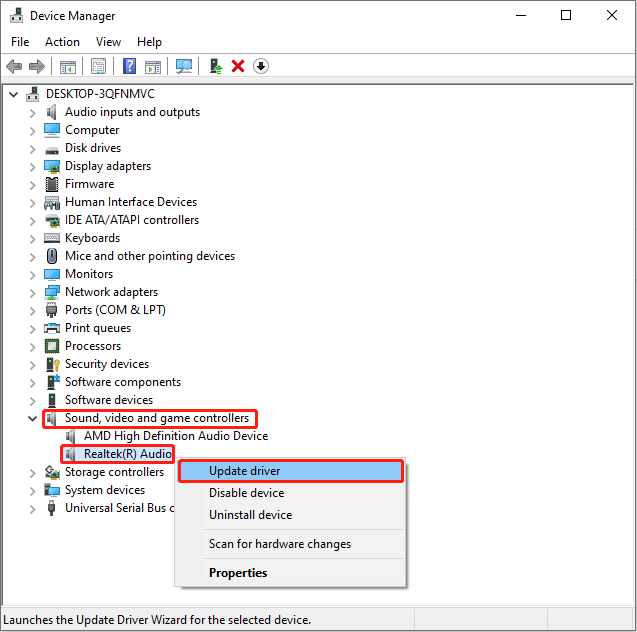
Step 4: When choosing the search method, select Search automatically for drivers.
After searching, you should follow the on-screen instructions to finish the whole process.
Method 4: Disable All Enhancements
Audio enhancements can improve your listening experience, but they can sometimes cause audio problems such as the problem of Path of Exile 2 sound not working. If you are experiencing poor sound quality or other audio issues, disabling Windows audio enhancements may help a lot. Work with the operations as follows.
Step 1: Press the Win + R keys to open the Run dialog.
Step 2: Type Control Panel in the box and press Enter.
Step 3: Select Hardware and Sound. Under Sound, click on Manage audio devices.
Step 4: Click on your audio device and hit the Properties button.
Step 5: Go to the Advanced tab, untick the Enable audio enhancements option, and click on Apply > OK.
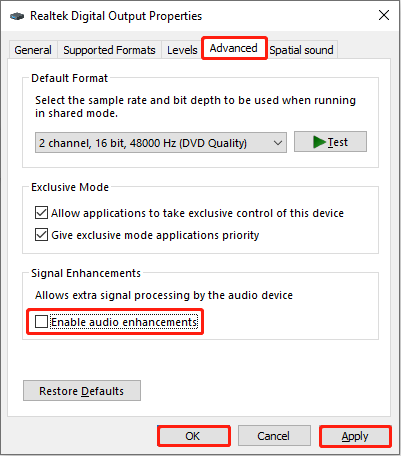
MiniTool Power Data Recovery FreeClick to Download100%Clean & Safe
Final Thoughts
With the help of these methods such as testing audio quality, updating the audio driver, etc., it is not difficult to solve this problem of Path of Exile 2 audio not working. Hope they can work for you and give you an enjoyable gaming experience.