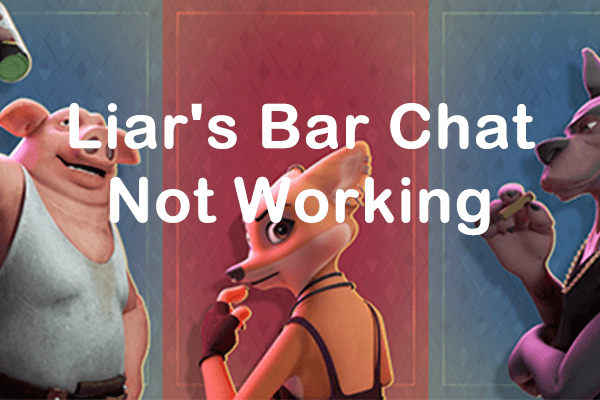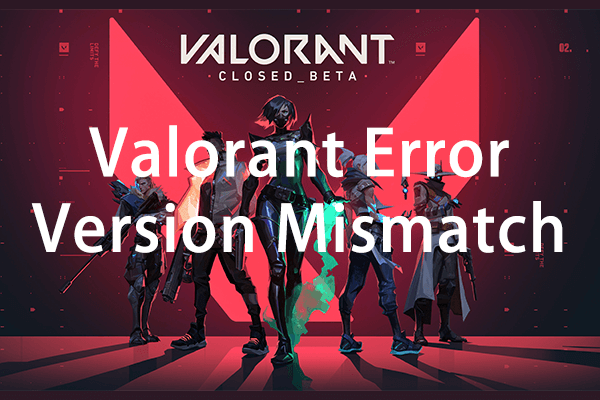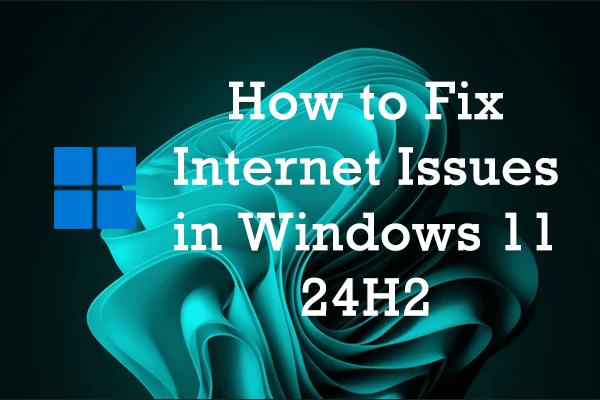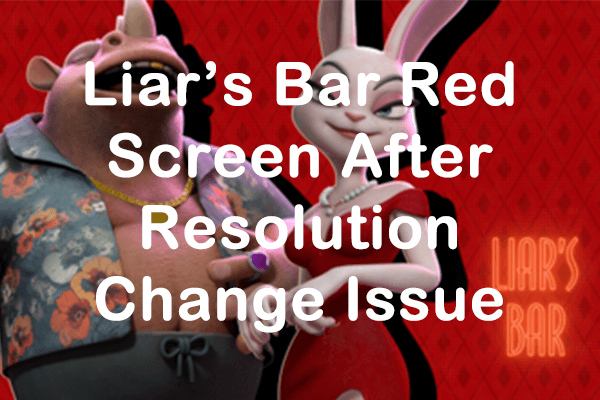About Valorant Friends List Not Working
Valorant stands out as an exceptional first-person shooter game, offering thrilling gameplay and strategic depth. When players team up with friends, the experience becomes even more engaging and enjoyable, as they can coordinate tactics and celebrate victories together. However, several players report experiencing the Valorant friends list missing or not working issue.
The friends list feature in Valorant may occasionally malfunction. This issue typically arises during periods of high server demand, particularly following the release of new patches. When an influx of players exceeds initial expectations, it is common to experience various technical difficulties, with the friends list bug being among the notable disruptions. The Valorant friends list not working issue may also occur due to internet connectivity issues.
When you encounter the friends list not working in Valorant, you will be unable to invite any friends to join your team. It is generally a server-related issue. Fortunately, there are some troubleshooting steps you can attempt to resolve the issue. Here are some methods to repair your non-functioning friends list in Valorant.
Method 1: Disable VPN
Using a VPN or proxy, you may encounter various connectivity issues while playing games like the Valorant friends list not working. These tools can sometimes disrupt the game’s connection to its servers, leading to lag, disconnections, or difficulty in logging in. To troubleshoot these problems, consider disabling your VPN or proxy service temporarily.
Step 1: Press Win + I together to open Windows Settings and go to Network & Internet.
Step 2: Navigate to the VPN tab, and choose to disconnect the connected VPN device.
Step 3: After doing so, restart the Valorant client to see if this resolves the issue. To restart the game, press Ctrl + Shift + Esc keys to open the Task Manager.
Step 4: In the Processes tab, right-click the Valorant and select End task. Then close all other processes related to the game.
Method 2: Update Network Adaptor Drivers
Outdated or malfunctioning network adapter drivers could also be responsible for the Valorant friends list not working. Updating your network drivers might help resolve any underlying network problems by ensuring they meet the game’s requirements.
Step 1: Press the Win + R key combination to launch the Run dialog box, type devmgmt.msc, and press Enter.
Step 2: In the Device Manager window, double-click on the Network adapters category to expand it.
Step 3: Right-click your network adapter driver and choose Update driver from the list.
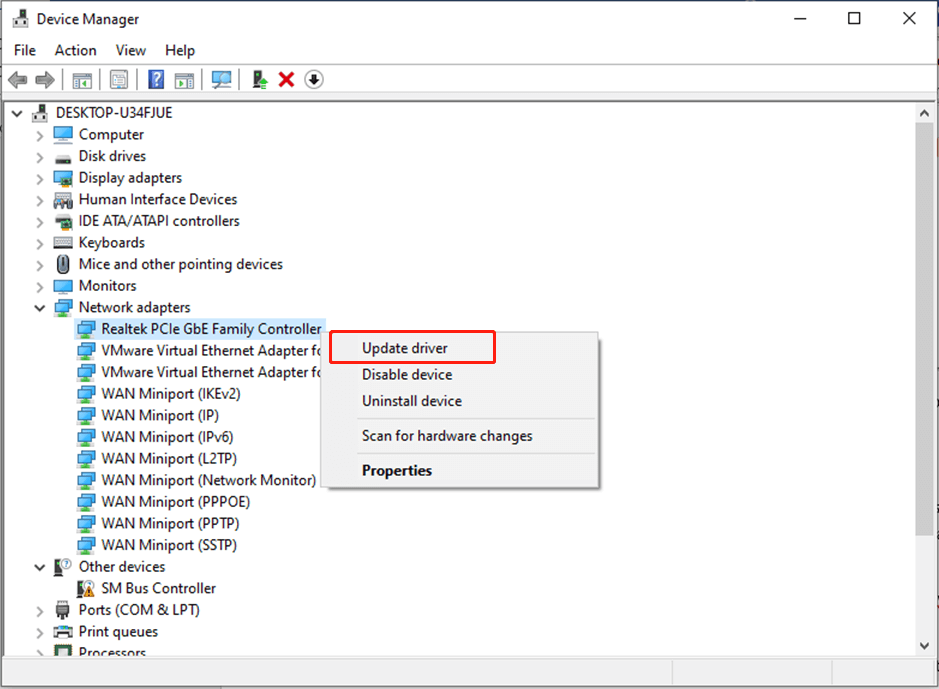
Step 4: In the pop-up window, you can choose to Search automatically for updated driver software or manually browse and select your network driver based on your demands.
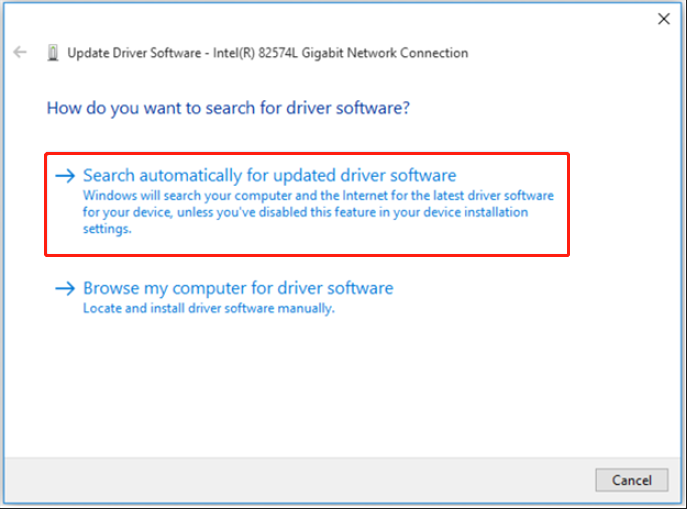
Alt= choose to update your network driver automatically or manually
Step 5: If you choose to update automatically, follow the on-screen guide for installing the latest network driver.
Method 3: Change Your DNS Server
Like regular game servers, DNS servers can occasionally experience disruptions, affecting servers’ performance. When DNS servers encounter issues, you may receive error messages in your internet connection speed, leading to sluggish gameplay or increased latency in Valorant, which can significantly impact your overall gaming experience.
If you suspect that problems with your DNS server are causing the issue of Valorant friends list not working, one effective solution is to change your default DNS server settings. Here, you can follow this post: How To Change DNS On Windows 10: 3 Ways Available.
Method 4: Reboot Your Router
A buildup or corruption of the router cache may lead to various connection issues like friends list not working in Valorant. In such cases, restarting the router may be an effective solution. If connection problems are inhibiting the functionality of the friends list in Valorant, rebooting the router will remove the old cache and generate a new one. This process can help establish a more stable connection.
To enhance your connectivity, consider using MiniTool System Booster. In the realm of enhancing system performance, this tool is distinguished from other similar products available in the market. It can clean out temporary internet files, cache, expired cookies, browsing history, etc.
MiniTool System Booster TrialClick to Download100%Clean & Safe
Verdict
If you are struggling with the Valorant friends list not working issue, it is not a complex problem and you can try the methods mentioned above to solve it easily. We hope this post will be useful for you!